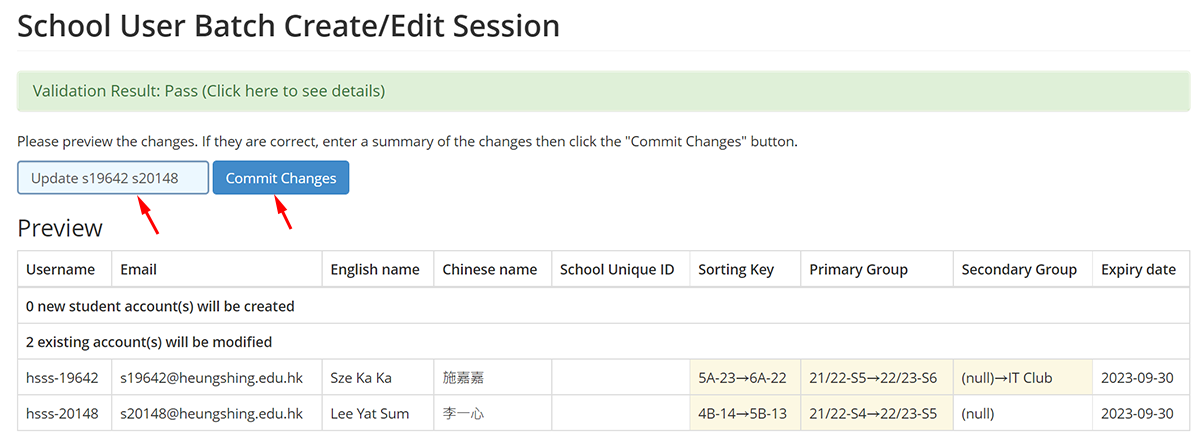Use cases
– Update class and class number (if using as sorting key) for a new school year.
– Update user group assignments.
User Batch Edit Sessions cannot be used for updating names.
Please create the necessary new groups before you start.
Step-by-step
Step 1: Enter Users page from the side navigation.
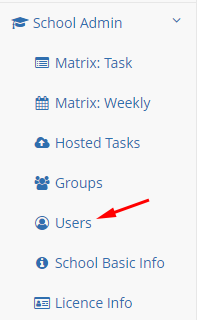
Step 2: Create an Edit Session by clicking “User Batch Create/Edit/Renew”.
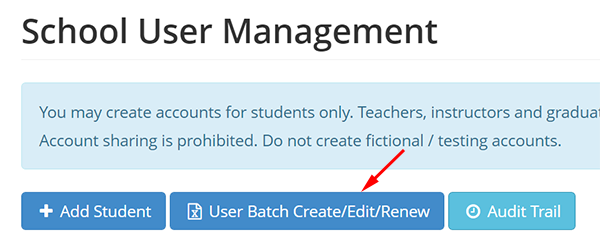
Select your Google Account (Gmail / Google Workspace for Education) email address, then click “Start New Edit Session”.
If it only displays one email address and it is not a Google Account, please go to the Settings page and link your Google Account under the “Alternative Google Account” section.
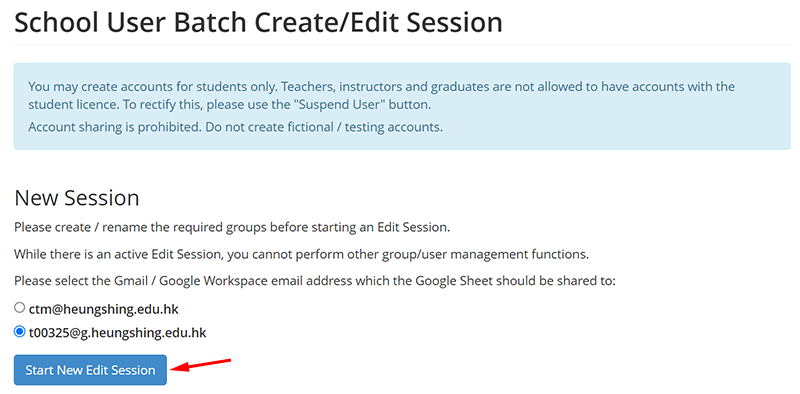
You can close the Edit Session anytime by clicking the “Close Edit Session without apply changes” button.
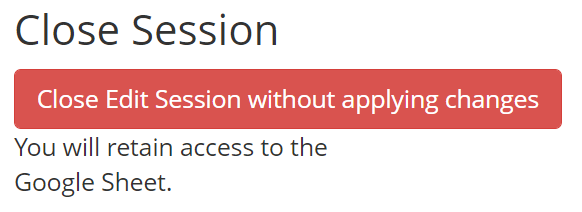
Step 3: Enter the Google Sheet.
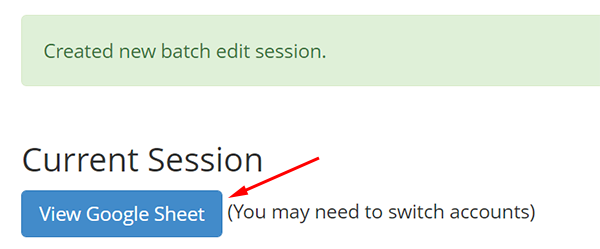
The section between #MODIFY and #ENDMODIFY should contain all students with the current and/or previous school year licence.
Make the desired changes. Do not remove or add any rows. However, feel free to change the order of the rows.

Step 4: Preview the changes. Click “Validate and Preview Changes” in the Edit Sessions overview page.
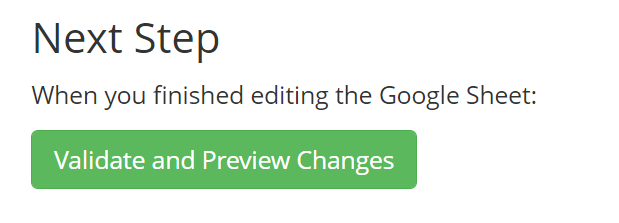
If they are correct, enter a summary and click “Commit Changes”.