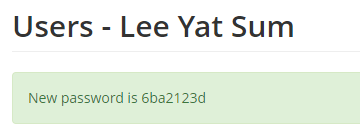Before you start
– You cannot create/edit user accounts individually when there is an active User Batch Edit Session.
Step-by-step
Step 1: Enter Users page from the side navigation.
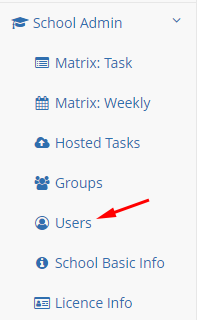
Step 2: In the list of students, click on the username of the student to be edited.
If your school has recently renewed the subscription but has not renewed the student accounts, you will need to click the button at the top to include accounts from the previous year.
If the student has both Primary Group and Secondary Group set, then the student will appear in both lists.

Step 3: Enter the student’s updated information, then click Save.
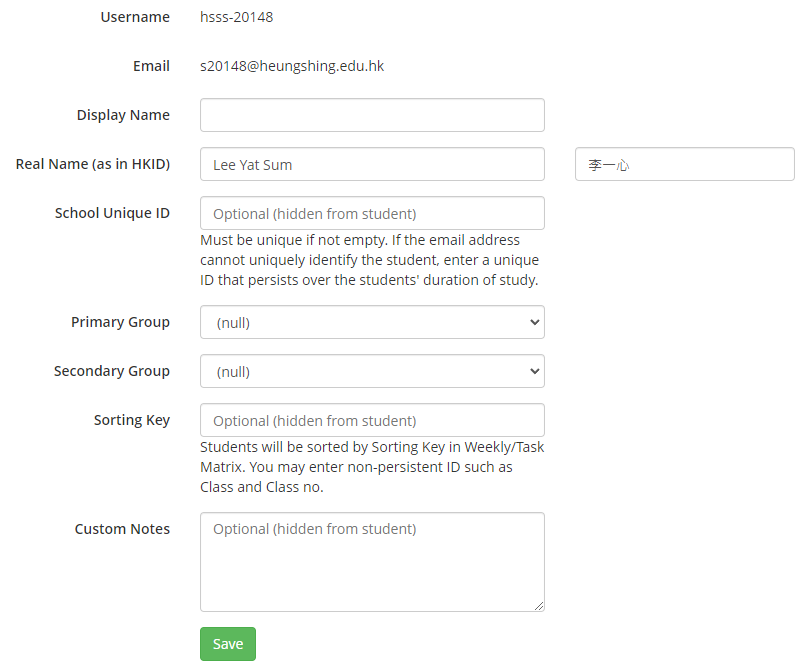
Step 4: You can find additional user actions below.
To renew the student account, click “Renew: Assign Licence”.
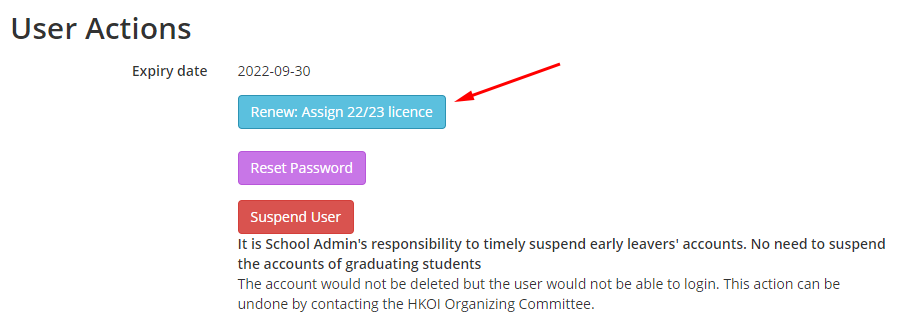
The system will not allow you to renew the account if the user already has the latest licence your school has.

Step 5: You may also reset the account’s password by clicking the “Reset Password” button.